- GET Get Team Info
- GET Get users in your team
- GET Retrieve a specific user in your team
- POST Create a user in your team
- PUT Update a user in your team
- POST Reset credentials for a specific user in your team
- GET List Codeless Tests
- GET Specific Codeless test info
- POST Create a Codeless test
- DEL Delete Codeless test
- PUT Update Codeless test
- POST Schedule Codeless Test
- POST Codeless Test Alert
- POST Codeless Test Report
- POST Modify Test Steps
- GET List Test Steps
- GET Get Browsers for Test
- POST Update Browsers for Test
- POST Run a specific Codeless test
- PUT Stop a specific Codeless test
- POST Run all Codeless tests
- GET Test Job
- POST Webhook
- GET List Codeless Suites
- GET Get Codeless Suite Details
- POST Run a specific Codeless suite
- POST Create a Codeless Suite
- POST Delete a Codeless Suite
- GET Get Browsers for Codeless Suite
- POST Update Browsers for Codeless Suite
- GET Get tests for a Codeless Suite
- POST Add tests to a Codeless Suite
- DEL Remove tests from a Codeless Suite
- POST Upload to Storage
- POST Update uploaded File
- GET Uploaded File Data
- GET Uploaded files List
- DEL Delete a file from Storage
Intro
API V1
Browsers & devices
GET List of browsersUser
Team Management
Tests
Builds
Devices
Screenshots
Tunnel
Codeless Automation Tests
TestLab Suites
TestingBot Storage
Configuration
Share
Selenium Builder Plugin
Selenium Builder supports WebDriver testing.
We've created a TestingBot plugin for Selenium Builder which makes it easy to run tests recorded with Selenium Builder on TestingBot!
Run the test on multiple browsers, in parallel, without having to set up anything!
Installing and using the plugin
-
Install Selenium Builder addon in FireFox.
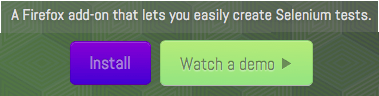
-
Launch the addon in Firefox.
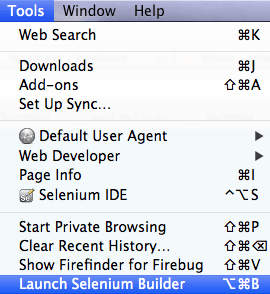
-
In Selenium Builder, click "Manage Plugins"
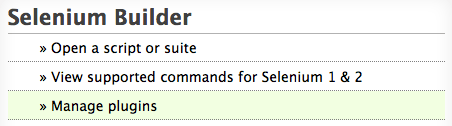
-
Install the TestingBot Plugin & restart Selenium Builder
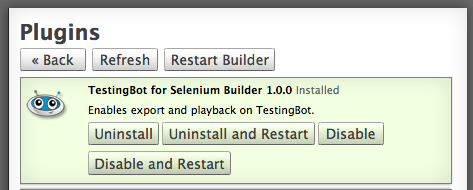
-
Enter "https://testingbot.com" in the input field below "Start recording at".
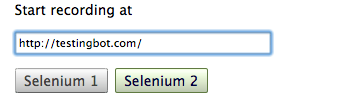
-
Depending on the type of test you want to record, click Selenium 1 or Selenium 2.
We recommend Selenium 2 since Selenium 1 is deprecated, so we'll continue with Selenium 2. -
Once you clicked Selenium 2, wait for the browser to open "https://testingbot.com"
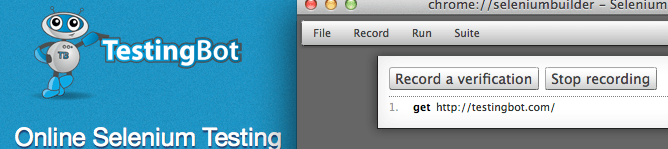
-
Now we'll record a verification, click "Record a verification".
Select the "Online Selenium Testing" title on the TestingBot home page.

-
Click the "Stop Recording" button, we will now run this test on TestingBot!
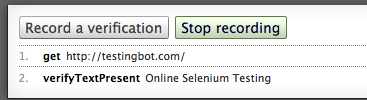
-
Select "Run on TestingBot" from the "Run" menu.
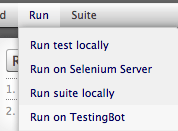
-
Enter your Key and Secret which you received after signing up with TestingBot.
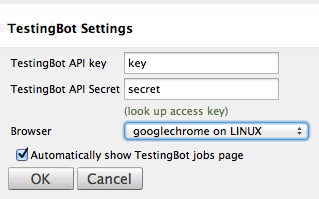
- Select a browser/platform and click "OK", your test will run on TestingBot and you will see the test results in your member area.