Jenkins (formerly known as Hudson) is an open-sourced continuous integration (CI) system built in Java. With Jenkins you are able to run your Selenium tests after each xx commits to your version control system, or run at a specific interval.
If you're new to Jenkins, you can download it for free from the official Jenkins page. In this blog post we'll walk you through the steps of setting up and running your first Selenium test on Jenkins and our TestingBot grid.
1. Specify API credentials
In order to use our TestingBot Selenium grid, you need to authenticate with your API credentials which you can obtain from our member area.
Log in and download the credential file, then copy that file to the home directory of your Jenkins machine (~/.testingbot).
2. Set up a new job
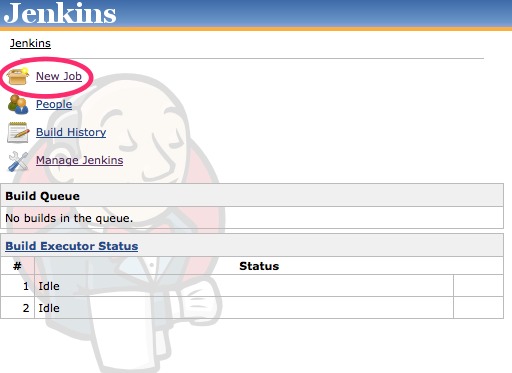
Click the New Job button from the main Jenkins page.
3. Specify job settings
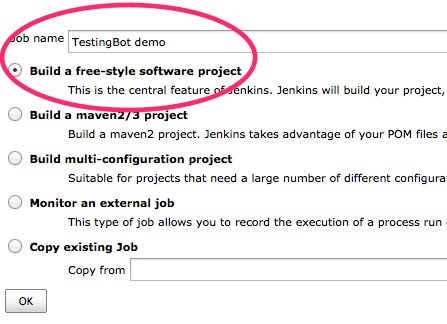
Specify a name for the job and pick the option Build a free-style software project.
4. Git settings
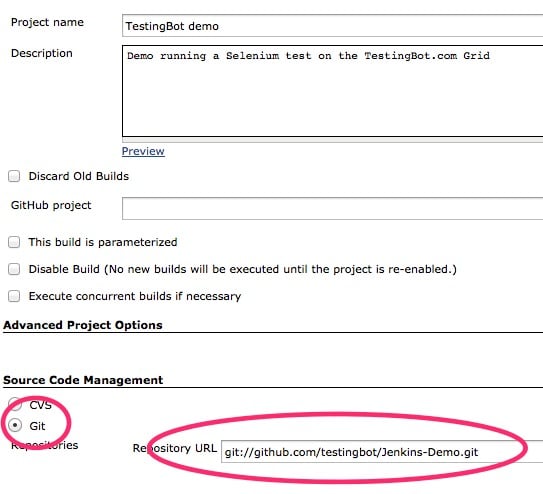
Pick Git for Source Code Management and enter the repository URL for this demo: git://github.com/testingbot/Jenkins-Demo.git
This means Jenkins will each time fetch the latest code from our GitHub repository and run the tests from that code.
5. Build Step
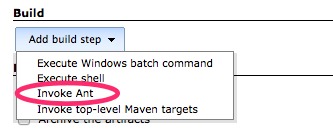
In the next step we'll specify how Jenkins needs to build or test project.
Our test project contains a build.xml, so we can use Ant to build the project. Pick Ant from the build menu.
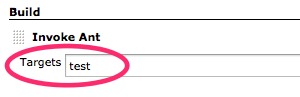
The Ant target is: test
6. Publish JUnit results
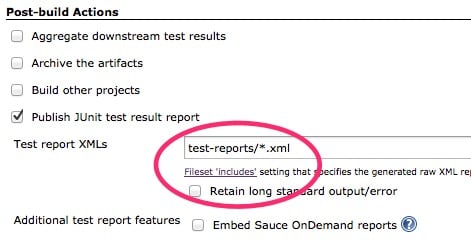
Make sure to publish the JUnit test results report to test-reports/*.xml
7. Run Jenkins job
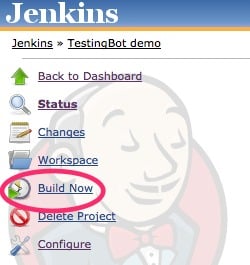
You are now ready to run your first Jenkins job. Click the Build Now button. Results should be available in a minute.
8. Jenkins test results

Now you can see the test results in Jenkins, the blue circle means the test was successful. You will now see your test and its screenshots/video in our TestingBot.com member area.
Testing staging/development websites
A lot of people using Jenkins want to test their staging website, which is not available from outside their network. This is where our Tunnel Feature kicks in. Set up a secure tunnel so that our Selenium grid can test your local website(s).