Slack Integration
Add the Slack TestingBot app to your workspace to integrate TestingBot with your Slack Workspace.
Features
Once you've added the TestingBot Slack App to your Slack workspace, these features will become available:
- Our Slack Bot can post when a test finishes, succeeds or fails.
- Slash commands: see Test Analytics, Builds and other test-metadata straight from inside Slack.
- Unfurl URLs: paste a TestingBot test URL in your Slack channel and our bot will add extra meta-data to the post.
- Share test-results with other Slack members.
- Chat with our Slack TestingBot App.
Getting Started
To get started, please log in and go to the Slack Integration page.
You will see a button "Add to Slack" which redirect to the slack.com website.
There, you will be asked to add the TestingBot app to your workspace.
Pick which channel you'd like our TestingBot app to join.
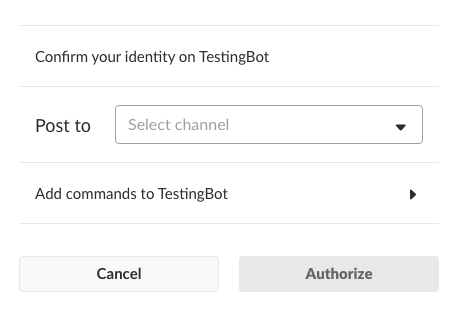
Test Events
Once you've added the TestingBot app to your Slack workspace, you can specify if you'd like to be notified
when a test on TestingBot succeeds or fails.
For example: as soon as a test fails, our bot will post to the Slack channel you specified.
The notification will include test meta-data and a direct link to the test where you can see a video recording, logs and screenshots of the test.
To specify for which events you'd like to be notified, please go to the Slack Settings page in our member area.
There you'll be able to specify if and when we should send Test-Events to your Slack channel.
- Send a message to your Slack channel when a test finishes
- Send a message to your Slack channel, but only when a test succeeds
- Send a message to your Slack channel, but only when a test fails
You can optionally set a condition to only send out these Slack events for a specific group.
Slack Commands
The TestingBot app will add the following commands to your Slack workspace:
-
Copy
/testsRetrieves an overview of your most recent tests. For each test you can see if it passed or failed, how long it took and on which platform it ran.
You can specify a specific day to only show tests for that day.
These are the possible arguments you can specify:- today
- yesterday
- week (last 7 days)
- month (last 31 days)
- 2026-01-08 format
-
Copy
/testShows details for a single test. Details include test duration, success state, a screenshot and which platform the test was run on.
-
Copy
/buildsShows an overview of the most recent builds. How many tests succeeded in the build, how many failed.
A link is included to directly go the build overview page. -
Copy
/buildShows details for a single build. Specify the build-identifier. For example:
Copy/build my-build-identifier
Unfurl URLs
When you or your colleagues on Slack post a TestingBot URL, and the URL links to a test result, then the TestingBot Slack app will automatically add test meta-data to the link.
Test meta-data includes:
- Which browser/platform the test ran on
- Whether the test succeeded or failed
- A screenshot of the test
- How long the test took to run
Private Channels
To use our Slack bot in a private channel, please Add the app manually to your private channel.
Click the name of your private channel, then choose Add an app.
Once you've added the app, our Slackbot will be able to communicate in your private channel.