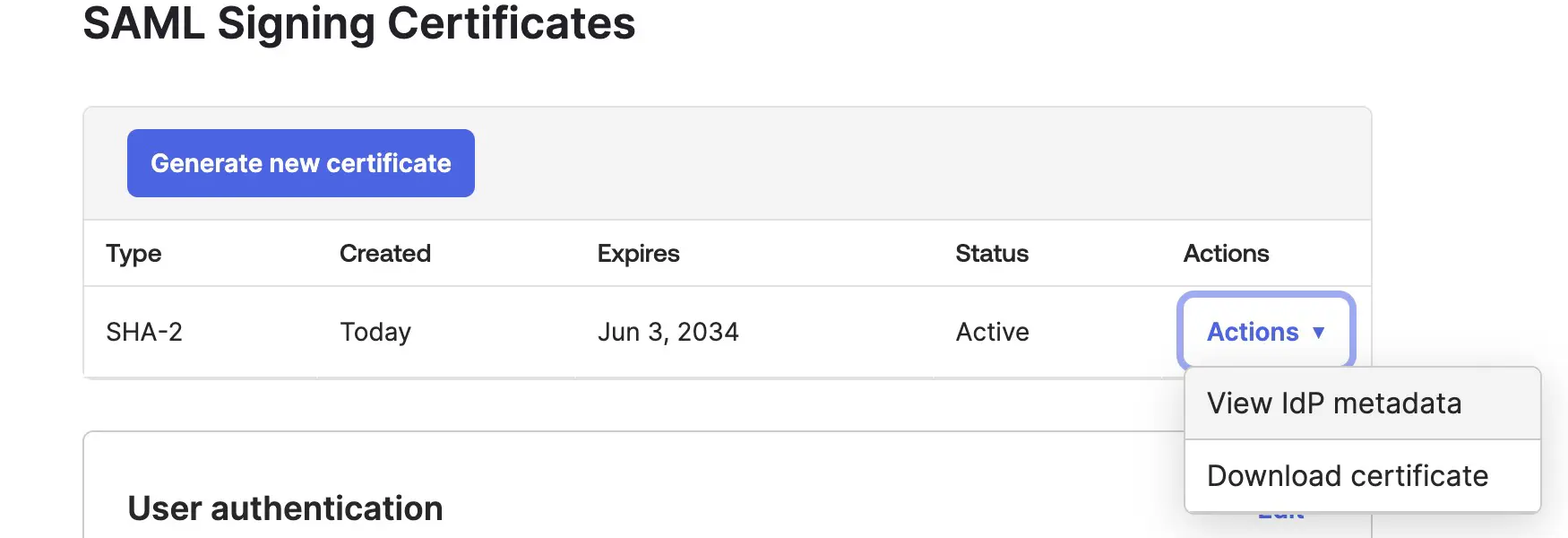Setting up SSO in Okta
TestingBot has created a SAML app in Okta which you can install to easily enable SSO with Okta and TestingBot.
-
Log in to the Okta administrator panel, go to Applications and search for TestingBot in the Browse App Integration Catalog.
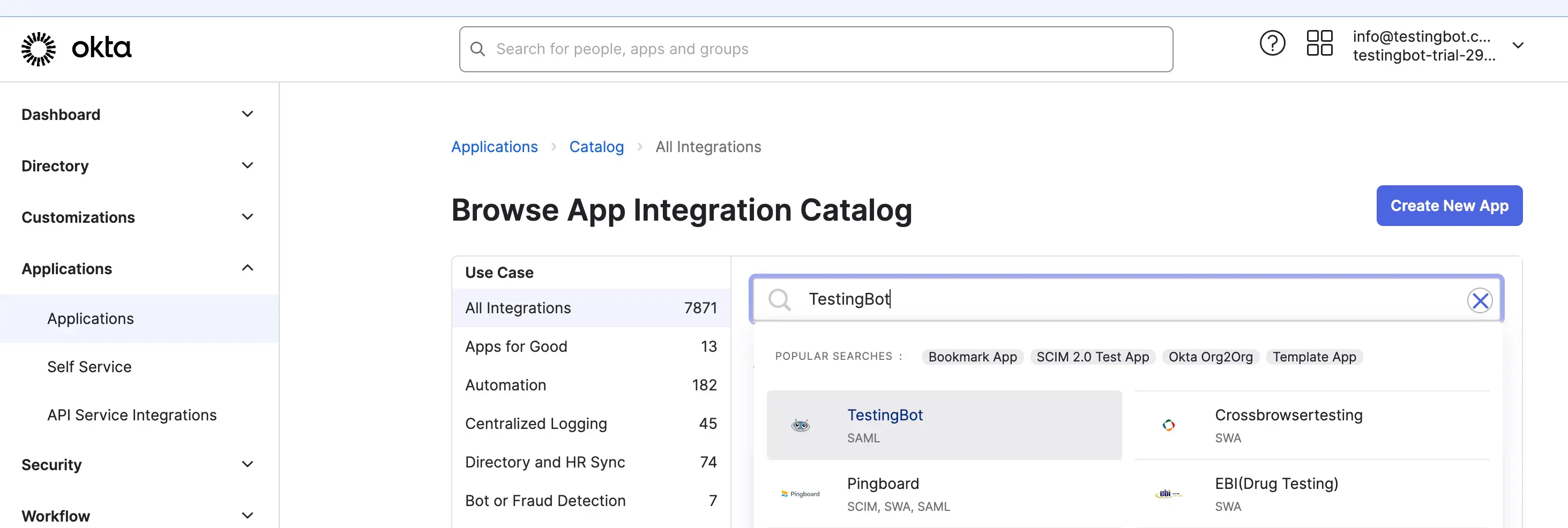
-
Click the TestingBot app to go to the detail page. Click the Add Integration button to add the TestingBot app.
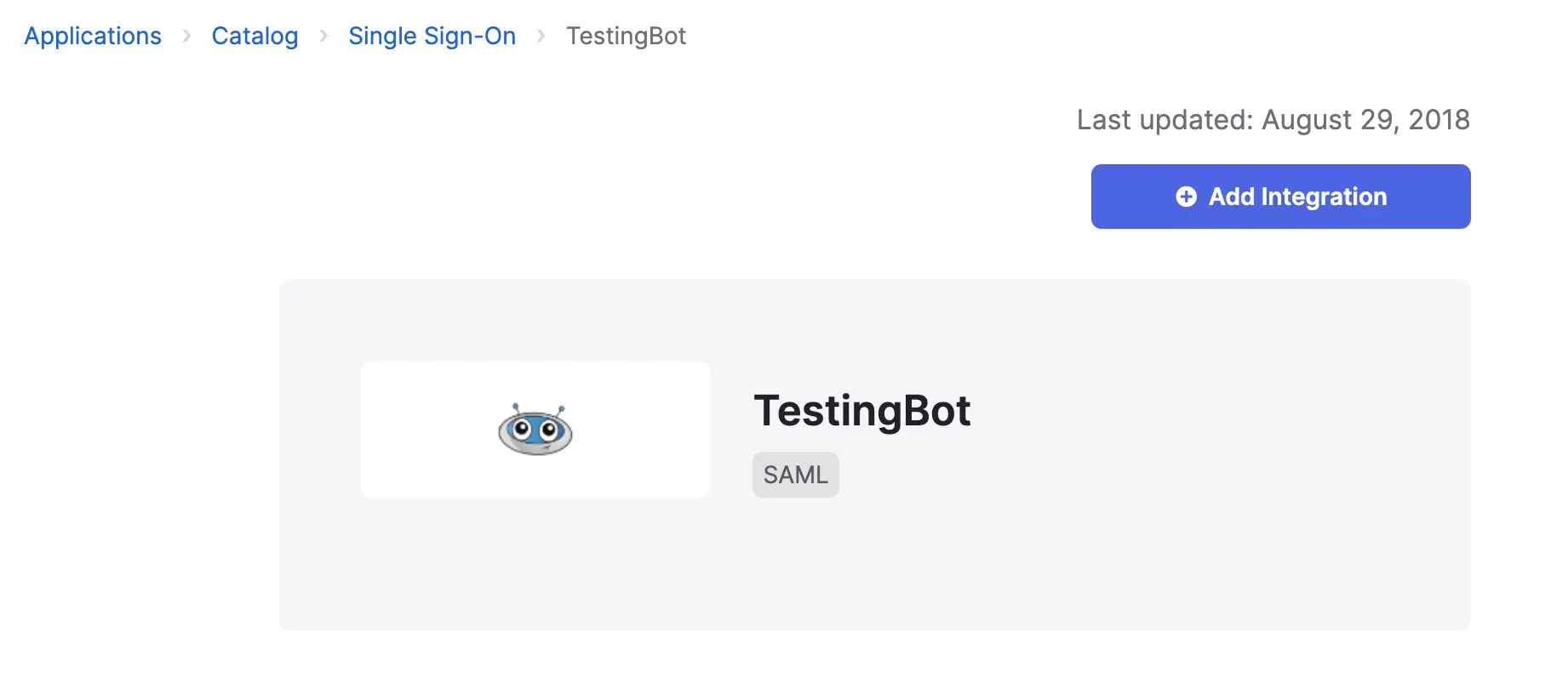
-
Change the name of the application to your liking, or leave it as TestingBot, then click Done.
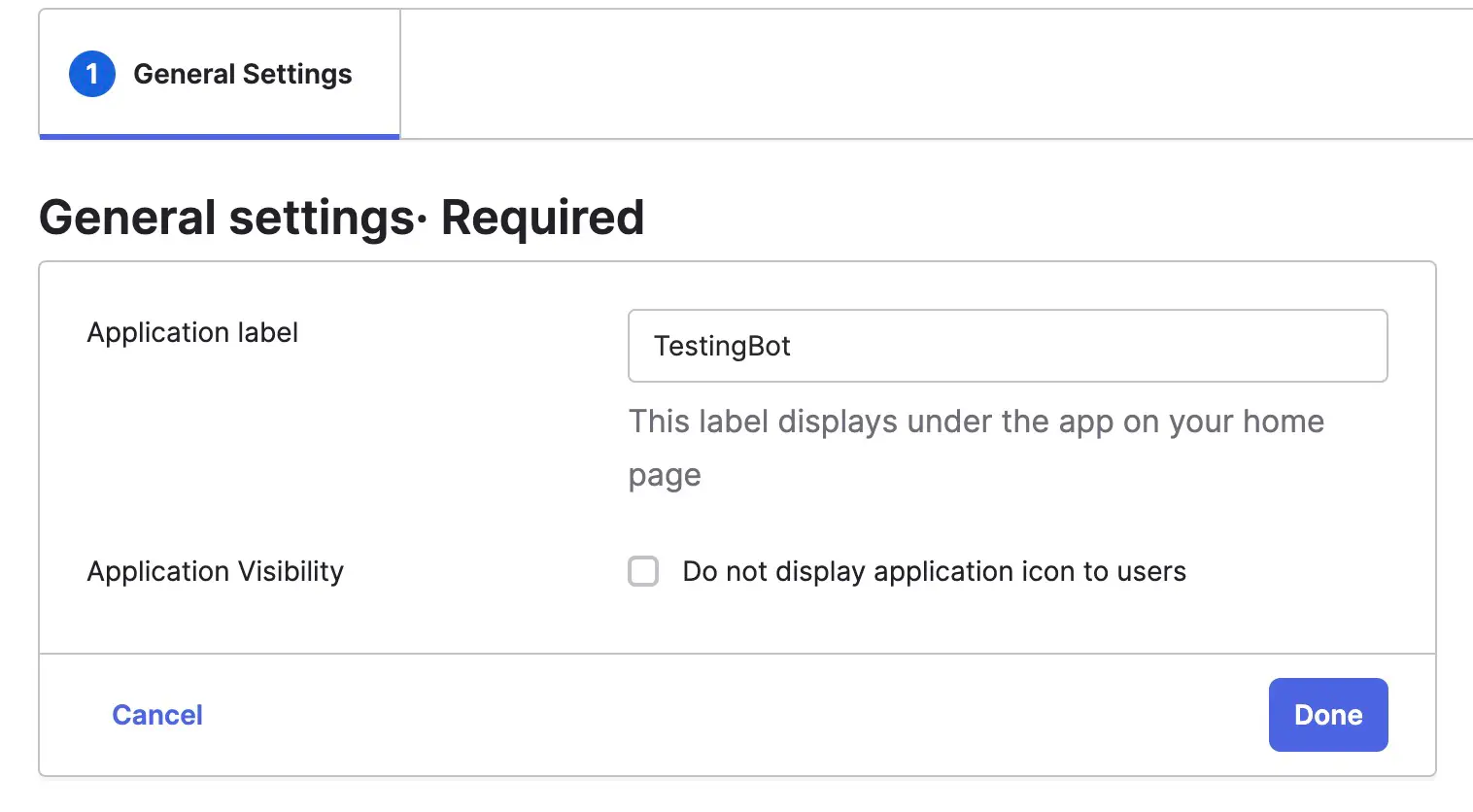
-
You can now assign one or more users or groups to use the TestingBot application.
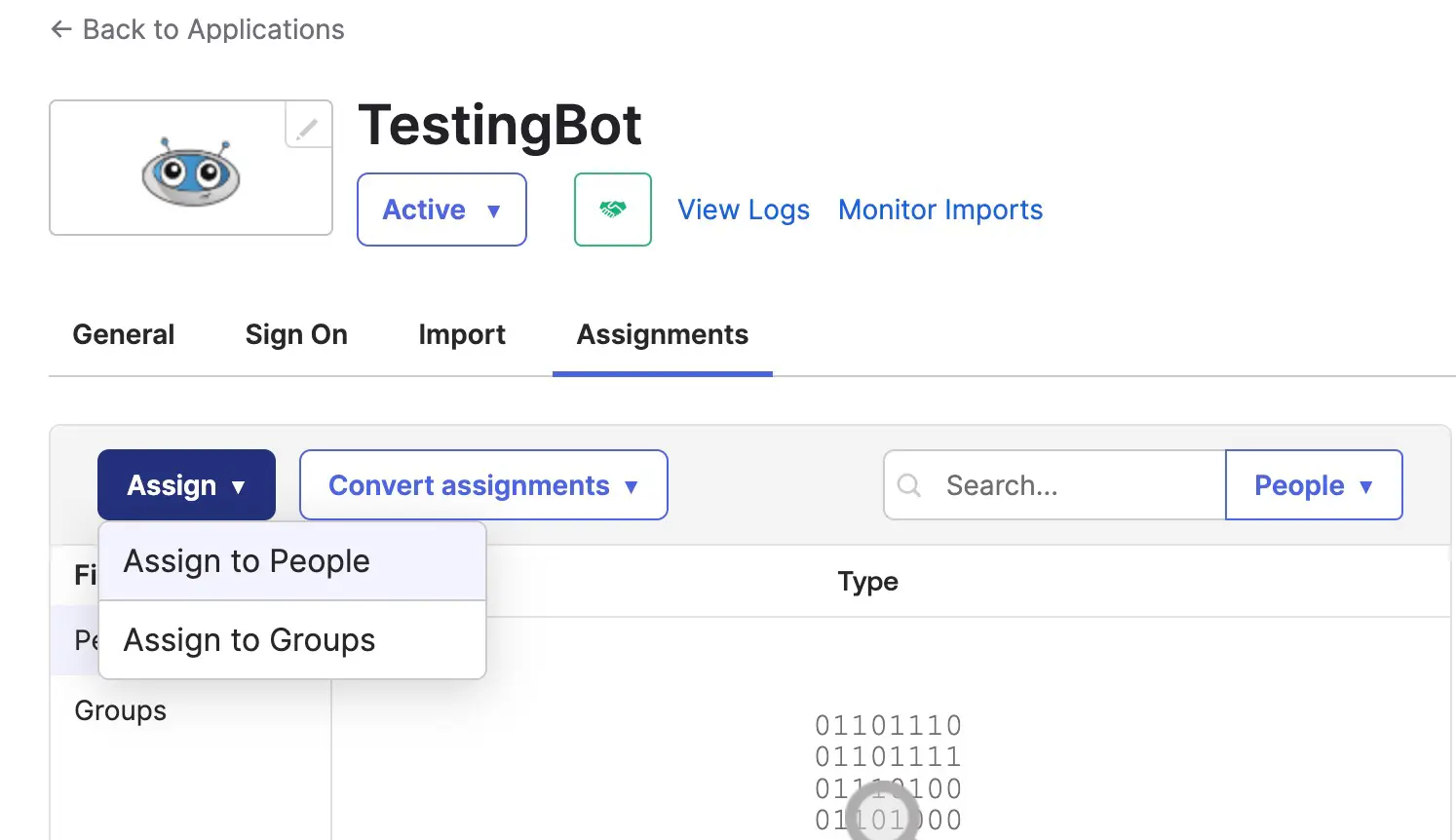
-
Click the Sign On tab.
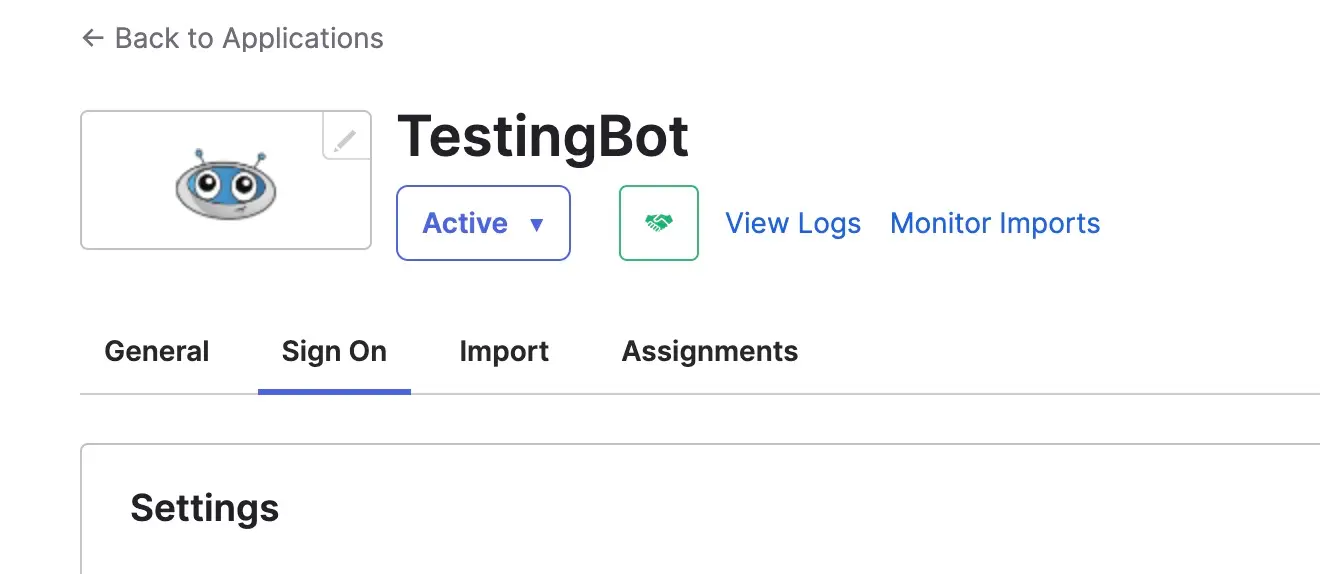
-
In the Credentials Details section, make sure that the value for Application username format is a valid email address. The default format for Okta username is an email address, unless it has been changed in the Okta Admin Console.
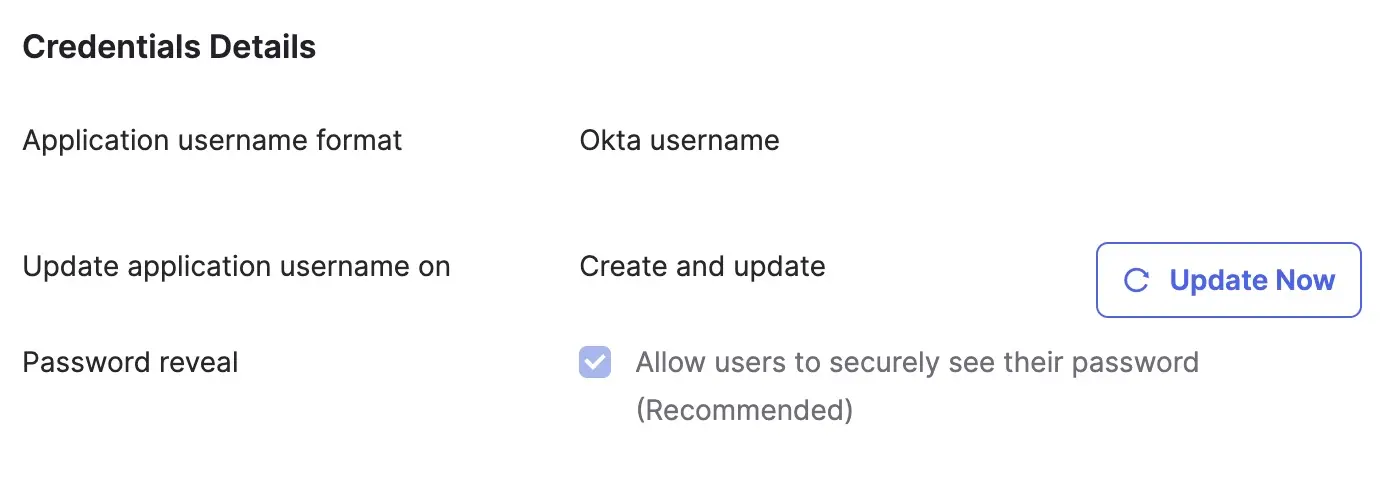
-
In the SAML Signing Certificates section, click Actions, and then View IdP metadata. Please send the metadata to TestingBot.