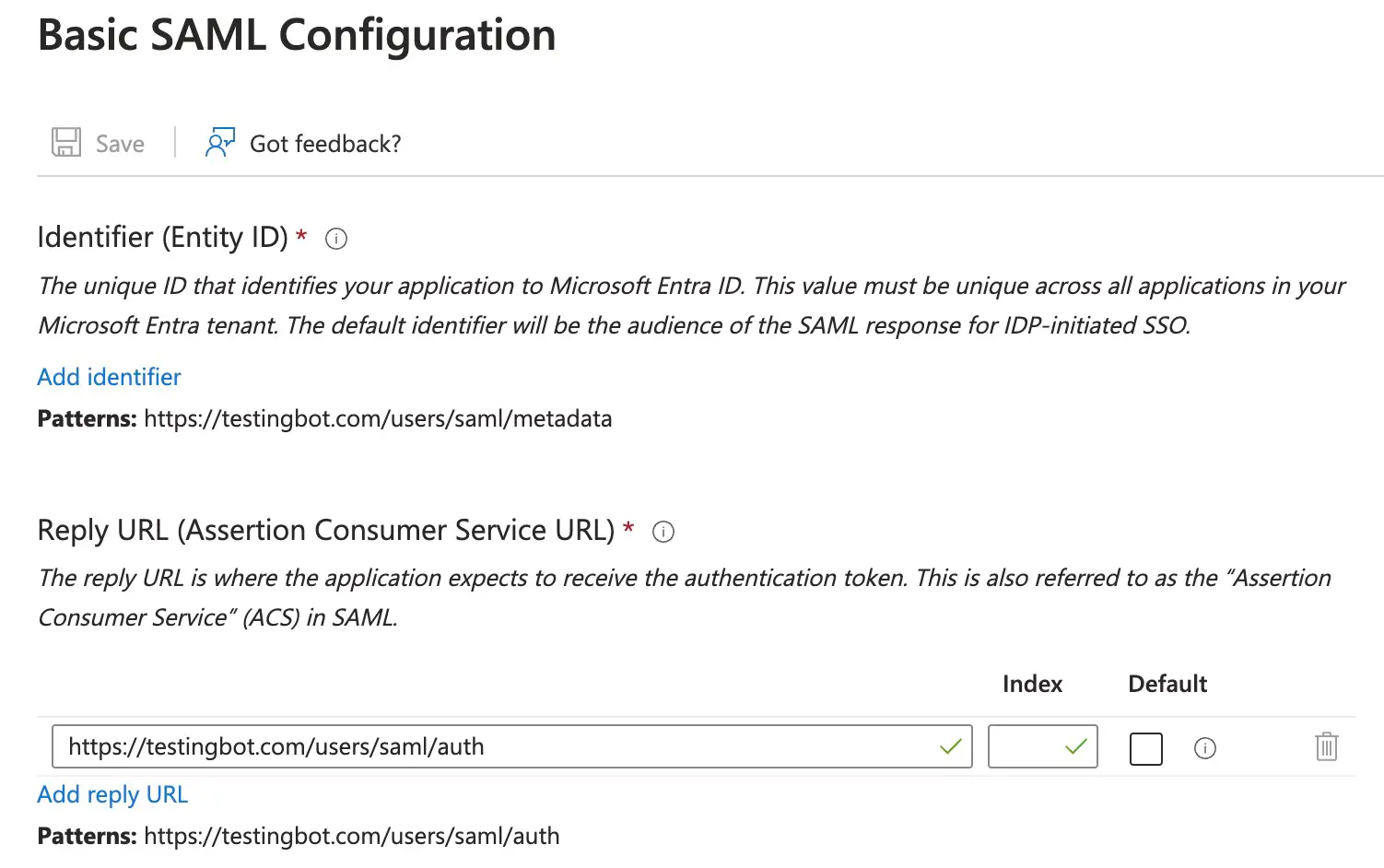Setting up SSO with Microsoft Entra
TestingBot has created a SAML app in Microsoft Entra which you can use to easily enable SSO with Entra and TestingBot.
-
Go to Browse Microsoft Entra Gallery and search for TestingBot.
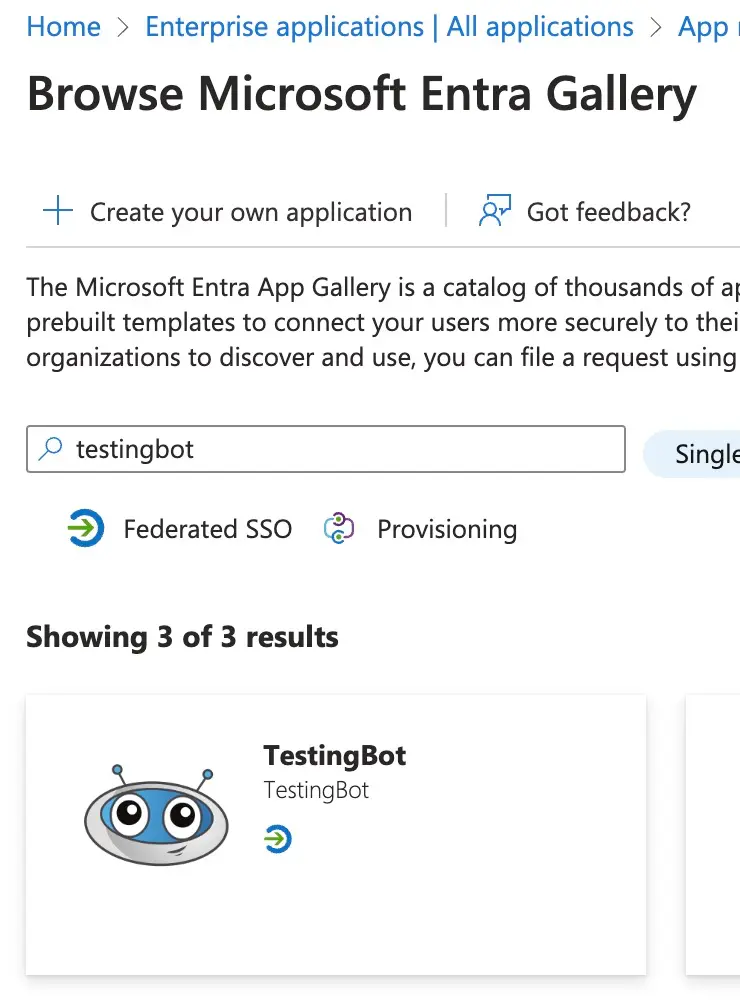
-
Click the TestingBot app to go to the detail page. Click the Create button to add the app.
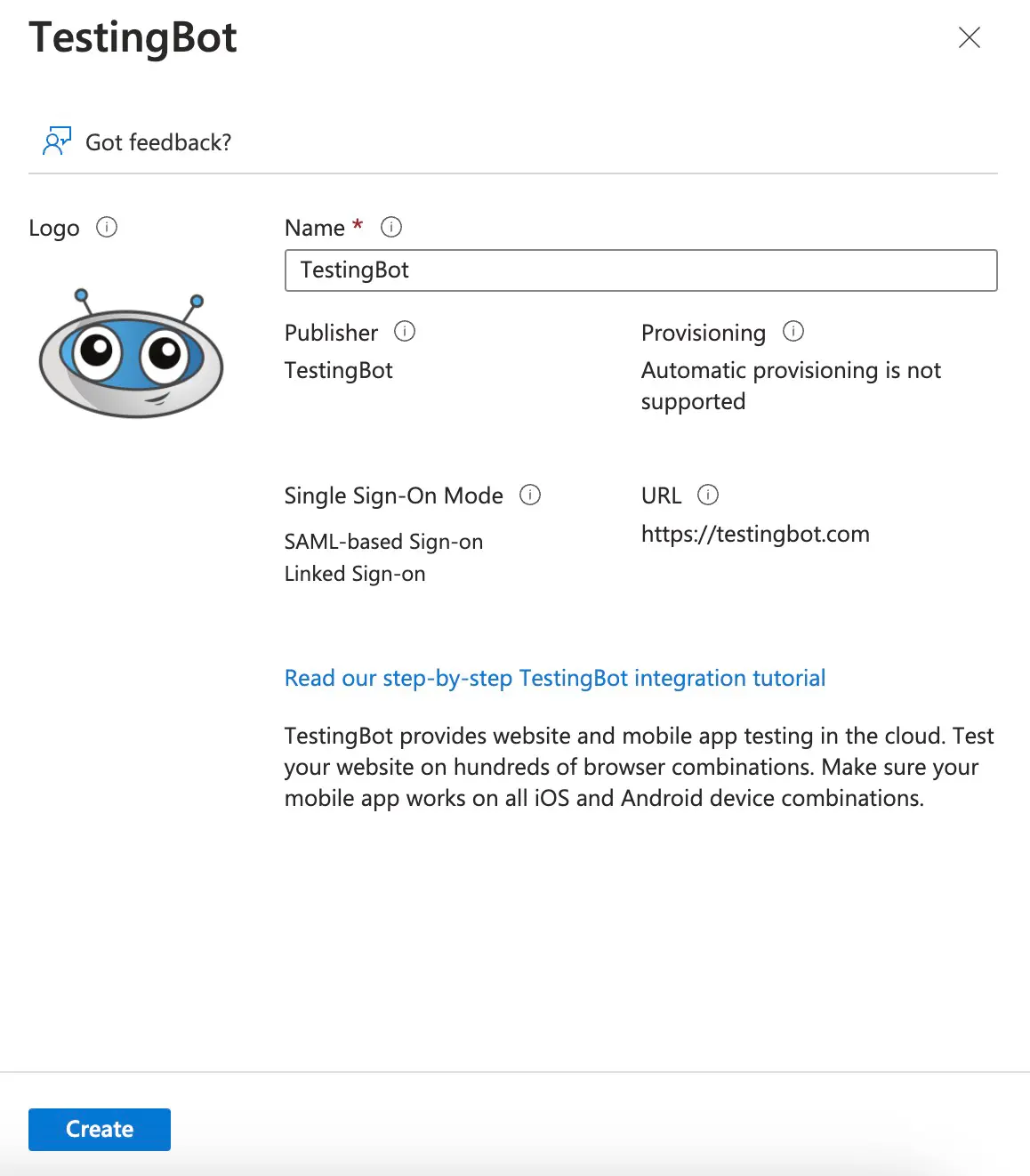
-
In the Credentials Details section, make sure that the value for Application username format is a valid email address. The default format for Okta username is an email address, unless it has been changed in the Okta Admin Console.
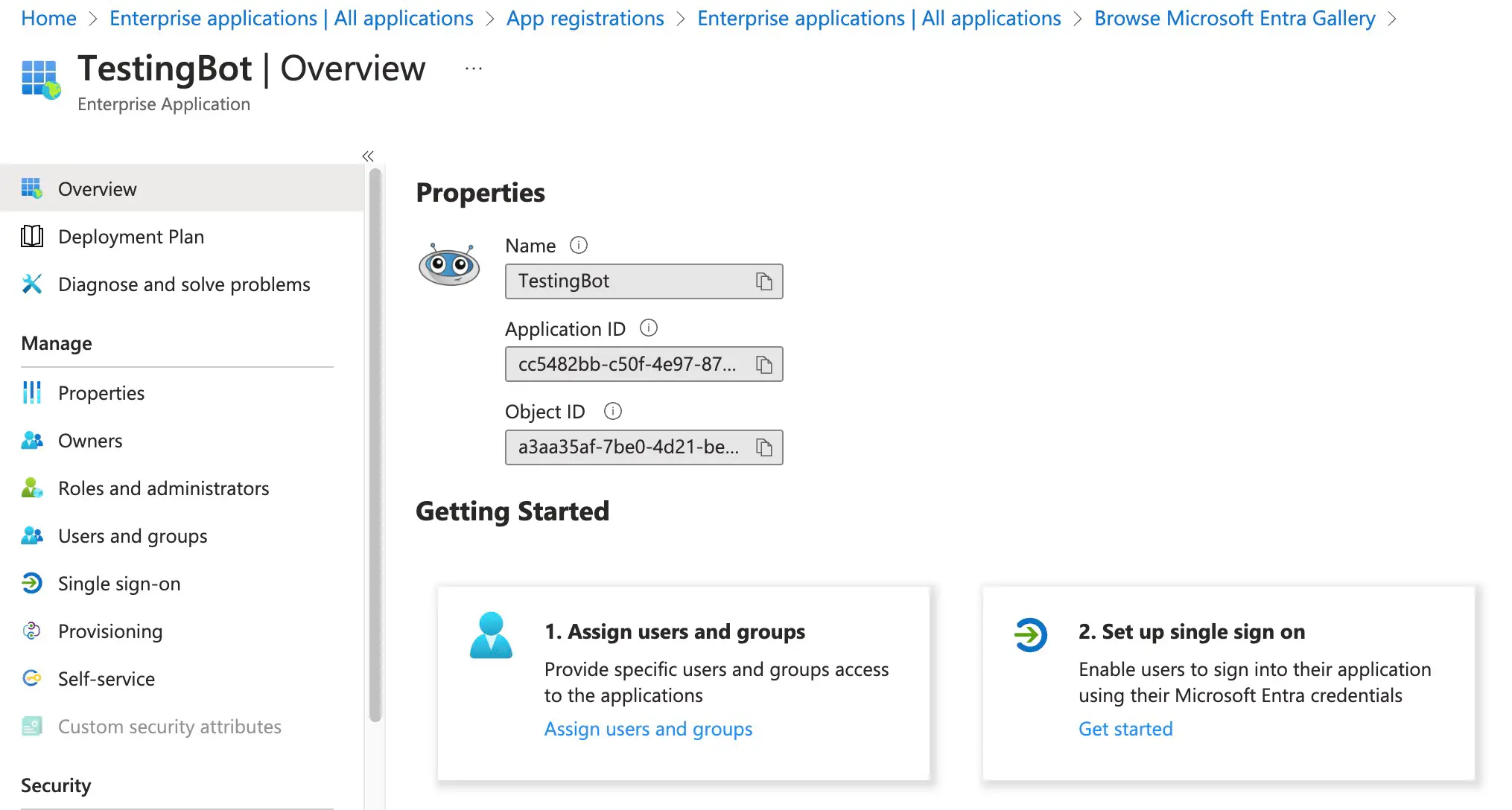
-
Click Single Sign on in the Manage section, then select SAML as the single sign-on method.
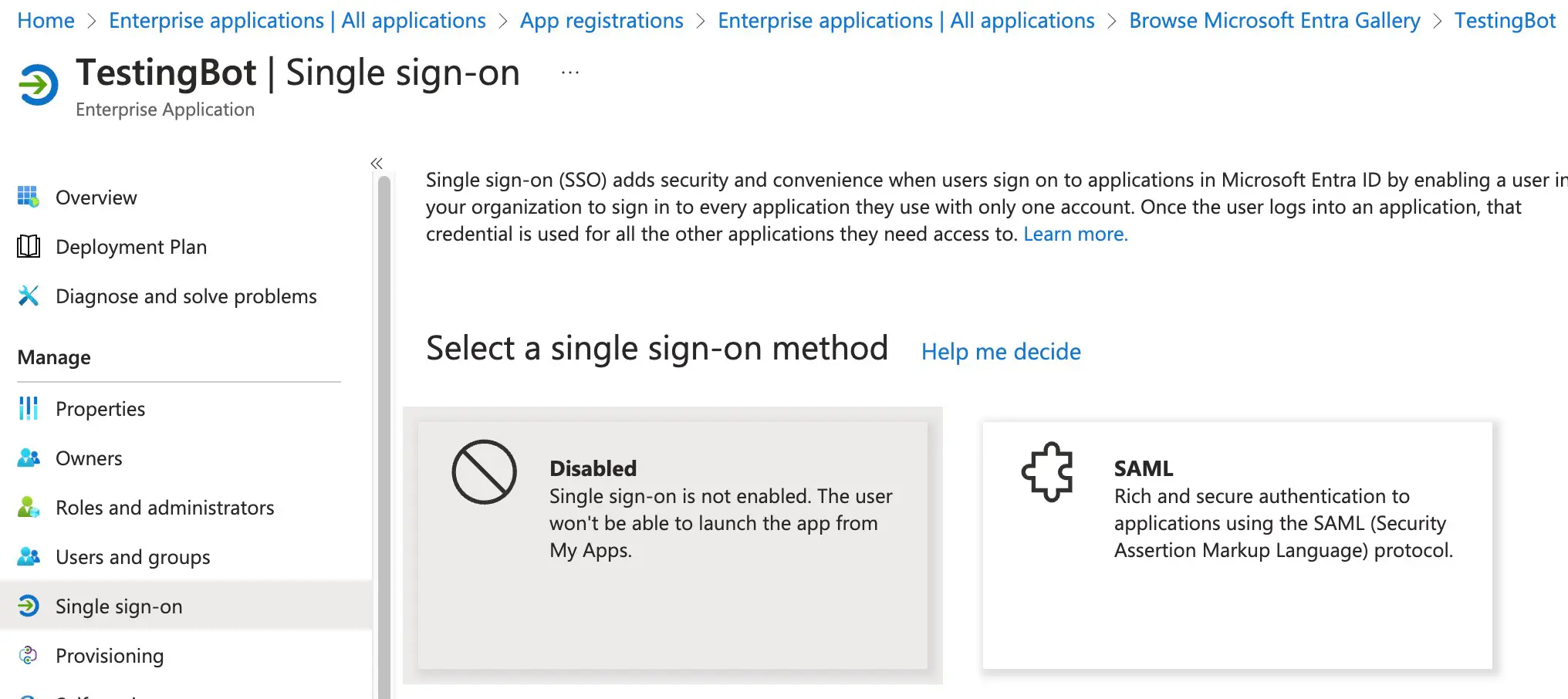
-
Make sure you fill in the required information in the Basic SAML Configuration, such as the Identifier (Identity ID).