Codeless Visual Testing
TestingBot provides codeless visual testing, allowing you to perform scheduled visual checks against any website, without writing any code.
Simply add a URL to the webpage you'd like to test, pick the browsers you want to test on and indicate how frequently the test should run.
TestingBot will open the webpage on the browsers you indicated and perform a visual pixel-by-pixel check.
When TestingBot detects a mismatch, you will be alerted.
Setup
Please follow these steps to create your first codeless visual test:
- Click the Visual Testing menu item in the member area
- Choose Schedule a visual test
- Enter the URL of the webpage you want to visually test
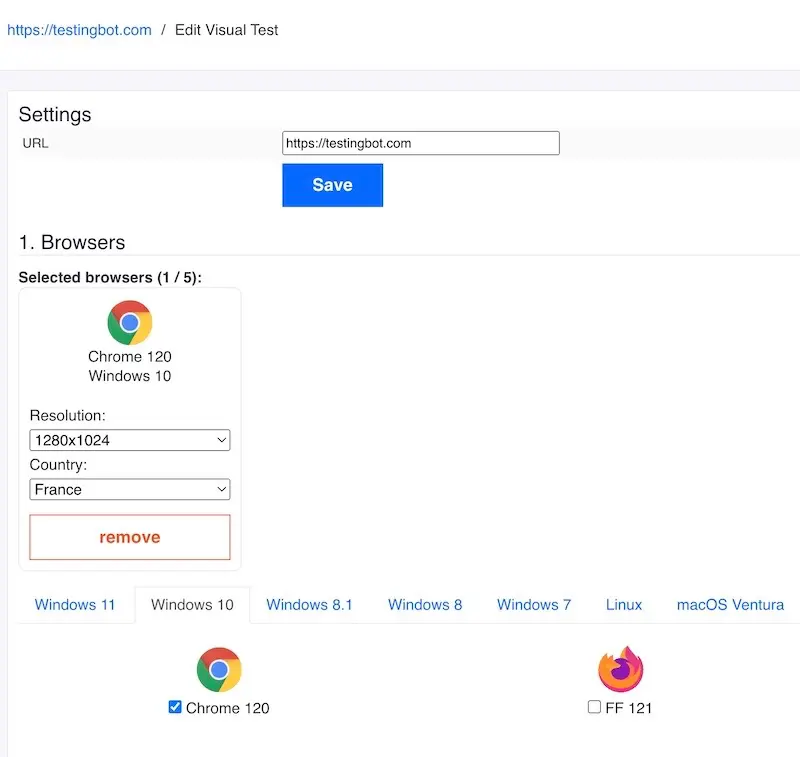
Select Browsers
You'll need to select one or more browsers before you can start the visual test. A maximum amount of 5 different browser configurations is possible per test.
You'll be able to choose between various platforms and browsers. Each browser runs on the latest version that is available to the general public.
For every browser configuration, you can specify a screen resolution and a geographical location.
Available platforms
- Windows 7
- Windows 8
- Windows 8.1
- Windows 10
- Windows 11
- macOS Sequoia
- macOS Sonoma
- macOS Ventura
- macOS Monterey
- iOS Simulators
- Android Emulators
Available browsers
- Chrome + Mobile Chrome
- Firefox
- Safari + Mobile Safari
- Microsoft Edge
- Internet Explorer
Schedule Visual Tests
TestingBot allows you to specify a schedule when visual tests should run. You have various options to choose from:
- Run once on a specific date and time
- Run a visual test daily, at a specific time
- Run the test on a weekly basis, on a specific number of days and a specific hour
- Repeat the test every x minutes, on specific days and between specific hours
- Use a Cron Format to specify when the test should run
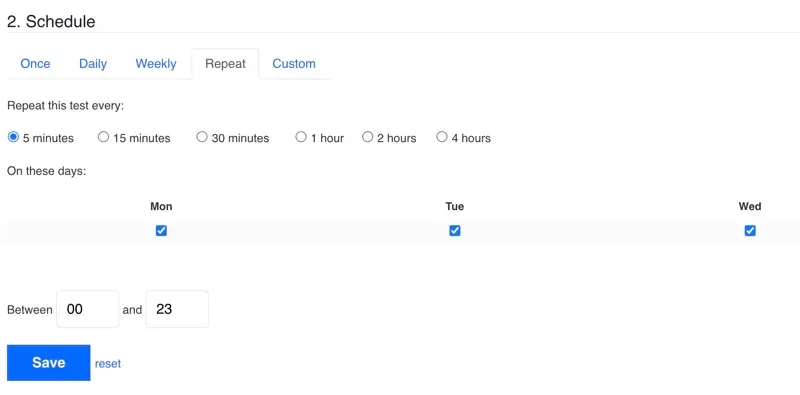
Alerting
When a visual test fails, you can choose to be alerted immediately.
Email Alert
One or more e-mail addresses can be added to the alerting section of each test. As soon as a visual test fails, you'll be alerted through e-mail.
The e-mail message will contain more details about what failed. The current screenshot will be shown, together with the baseline screenshot and a diff image (highlighting the differences between the baseline and the screenshot).
SMS Alert
You have the option to add your phone number, we will send you a text message when a visual test fails.