ChromeOS Manual App Testing
With TestingBot, you can upload your native Android app and test it on a remote ChromeOS device emulator, such as a Chromebook.
After you upload your app, simply choose one of the three ChromeOS configurations to start testing:
- ChromeOS Small: 1366x768 - 160dpi
- ChromeOS Medium: 3840x2160 - 320dpi
- ChromeOS Large: 1920x1080 - 160dpi
Starting a live ChromeOS session
To get started, make sure you uploaded a .apk file on the manual app session page.
Then, click one of the three ChromeOS configurations to start a new manual session.
A remote session will be started and you will be able to interact with the ChromeOS device emulator with your own mouse and keyboard.
An audio stream will be started, so you can hear the sounds from the ChromeOS device emulator.
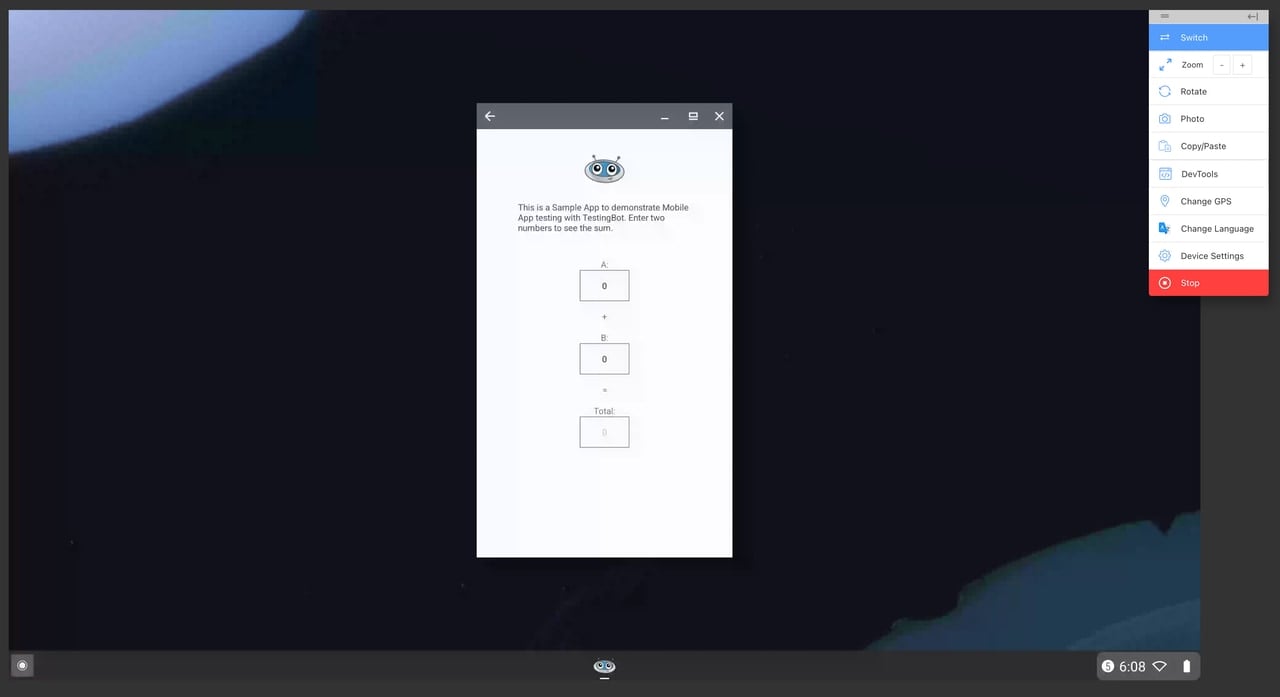
Enabling/disabling Dark Mode
You can easily enable or disable Dark Mode in the ChromeOS emulator by clicking the "Device Settings" button in taskbar, then toggling the "Enable Dark Mode" switch.
Taking screenshots
To take a live screenshot of the current ChromeOS session, simply click the "Photo" button in the taskbar. This will capture the current view and open the screenshot in a photo editor, which you can use to annotate or modify the screenshot, before downloading or sharing it.
Change GPS
You can use the "GPS" button in the taskbar to change the GPS location of the ChromeOS device emulator. This is useful for testing location-based features on your website.